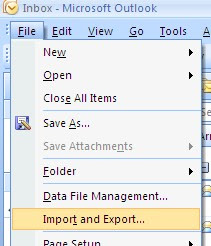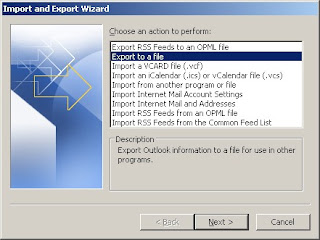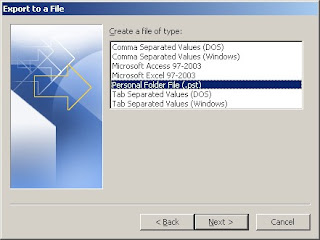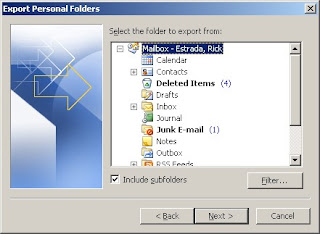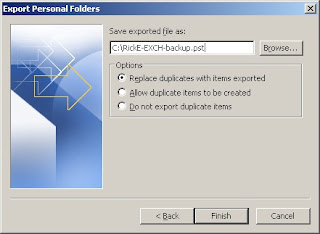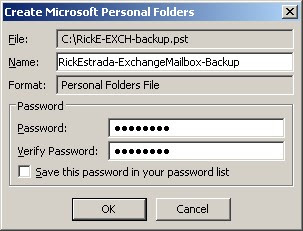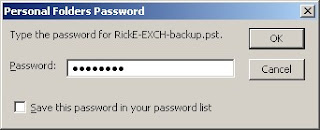So I've stated playing around with Microsoft's Live Mesh application and am loving it!I have in the past used sync tools like SyncToy and online storage, like Google Docs, but this is on a whole other level, not to mention remote desktop-like pc control.
This morning, I decided to install in on my Thinkpad x40, which is running Vista Business, but I kept getting an error:
Live Mesh service is unavailable.
Please retry your installation later.
[80072F78] The server returned an invalid or unrecognized response
I rebooted, over and over, but had no success. Later I realized my AV software was still runing. As soon as I disabled it, Live Mesh finished installing and started up with no problem. After a reboot, the AV came up and so did Live Mesh and it has been working OK since.
Just fyi, I'm running Avast! 4.8 Home edition.
Hope this helps, because I found no help google-ing this error.
-Rick Estrada