Hey everyone, I just got back from a week-long trip to Charlotte, NC, where I attended Microsoft course 2274C, on managing Windows Server 2003. So the first few days, I didn't really learn anything I didn't already know, but Thursday and Friday, I picked up on some neat things I knew Group Policies could do, but never got around to play with. So the security side of the training was great. It all took place at McKesson's "Paragon Headquarters" on the north side of Charlotte, which was great, because I spent just about every evening in Concord Mills, and spent some time at the Lowe's Motor Speedway.
Anyway, here's some pics.
Rick Estrada
Saturday, June 28, 2008
Tuesday, June 24, 2008
HOW-TO: Backup/Export Exchange Mailbox data from Outlook
When I changed jobs last year, I remember having to backup my data file from within Outlook using this freeware tool from Microsoft. However, now in my new job, we use Exchange whereas before, we used IPSwitch Imail with POP3 access enabled for mail clients.
So here's the problem:
(direct quote from the download site)
Note: Personal Folders Backup only backs up .PST files. If you have a Microsoft Exchange Server mailbox, your server mailbox folders are likely backed up regularly by your server administrator.
So to make things easy, here's a how-to for exporting all your data from your exchange mailbox to a regular .PST file which you can later import back into Outlook to access as an archive. The full-res pictures are here.
1. Within your Outlook client, click "File"->"Import and Export"
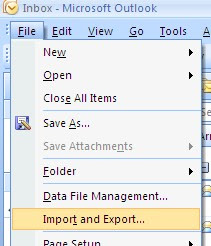
2. Select "Export to a file" and click "Next"
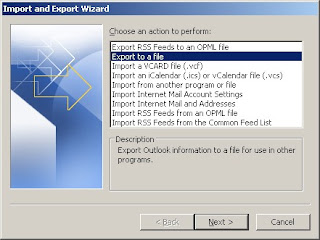
3. Select "Personal Folder File (.pst)" and click "Next"
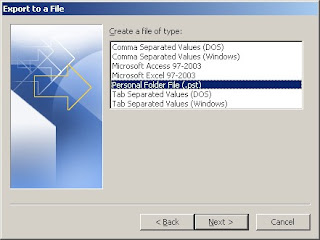
4. Select the top-level of you Exchange Mailbox and check "Include subfolders" then click "Next"
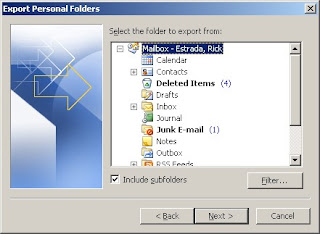
5. Type the path and filename for the file to be created and click "Next"
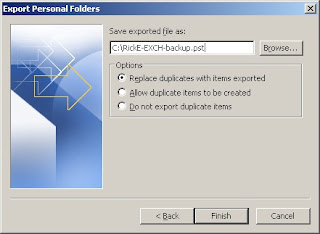
6.Enter a name to be displayed when you add the backup .PST file to the Outlook client. Also, enter a password if you want to protect the file from unauthorized access. Click "OK"
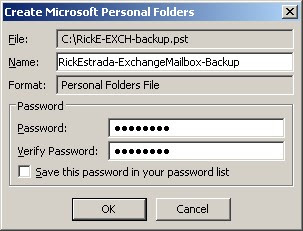
7. Re-enter the password for the system to begin file creation and click "OK"
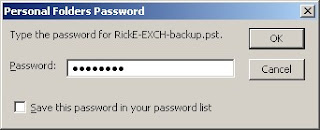
After this screen, the .PST creation begins. This took about 20 minutes on my mailbox, which was almost 1GB of data.
When the process finishes, you can now copy the newly created .PST file to a CD, DVD, etc. somewhere safe.
--Rick Estrada
So here's the problem:
(direct quote from the download site)
Note: Personal Folders Backup only backs up .PST files. If you have a Microsoft Exchange Server mailbox, your server mailbox folders are likely backed up regularly by your server administrator.
So to make things easy, here's a how-to for exporting all your data from your exchange mailbox to a regular .PST file which you can later import back into Outlook to access as an archive. The full-res pictures are here.
1. Within your Outlook client, click "File"->"Import and Export"
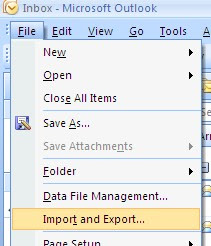
2. Select "Export to a file" and click "Next"
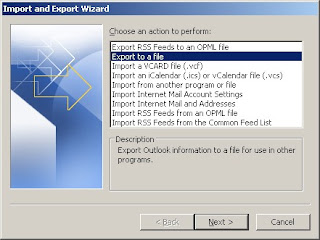
3. Select "Personal Folder File (.pst)" and click "Next"
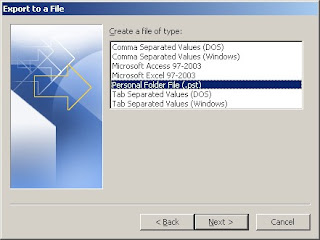
4. Select the top-level of you Exchange Mailbox and check "Include subfolders" then click "Next"
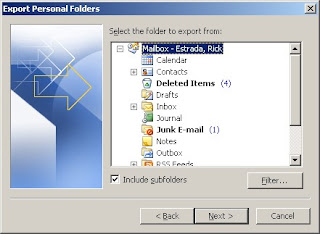
5. Type the path and filename for the file to be created and click "Next"
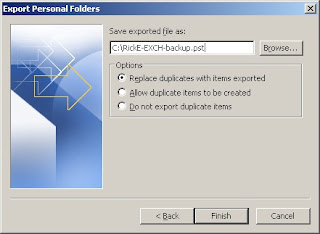
6.Enter a name to be displayed when you add the backup .PST file to the Outlook client. Also, enter a password if you want to protect the file from unauthorized access. Click "OK"
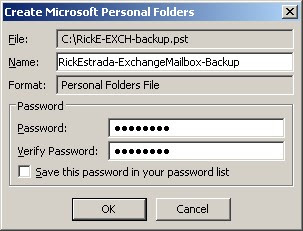
7. Re-enter the password for the system to begin file creation and click "OK"
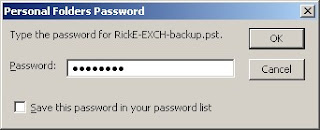
After this screen, the .PST creation begins. This took about 20 minutes on my mailbox, which was almost 1GB of data.
When the process finishes, you can now copy the newly created .PST file to a CD, DVD, etc. somewhere safe.
--Rick Estrada
First post - YEAH!
Hey everyone, first post here on the shinny new blog... hope this one works out ok.
I plan to keep it simple, stick to tech related topics and hopefully help someone out. I may on occasion post topics related to stuff going on in my work day or just musings on life... whatever
So here I go.
Wish me luck!
--Rick Estrada
I plan to keep it simple, stick to tech related topics and hopefully help someone out. I may on occasion post topics related to stuff going on in my work day or just musings on life... whatever
So here I go.
Wish me luck!
--Rick Estrada
Subscribe to:
Comments (Atom)
